After several attempts at getting it right Apple has recently announced their newest foray into News, with their new native app coming this fall. The News app will feature aggregated content that can be customized specifically for the iPhone and iPad experience.
Publishers will have access to a set of tools to shape their content in a way that will provide the optimal viewing experience for readers viewing their content on iOS devices. The reader experience will be enhanced by the fact that it is automatically loaded and readied in the app itself, rather than the user having to wait for content to load.
Gaining access to information on how to participate in this program has been previously hush-hush from what I could tell, So I set out to find some answers.
After some Google–fu, I was able to dig up some documents in the IOS developer library. Buried deep within this is a new section around news publishing. This page will tell you a lot about what News is, how it will be available and announces a new feature called News Publisher. The most important feature to content marketers will be the News Publisher and how to submit your own content.
We all want our content to be distributed in the most simple ways possible for our readers, so Apple is providing this tool for us to use. But the full set of tools that will comprise News Publisher will not be available until the fall. What they have given us in the meantime is an interface to submit our RSS feeds and ensure that our content will show up upon launch in the News app.
In this article I'll explain how the submission process works and how we submitted our agency’s blog and podcast network to be included so that we can make sure we're ready when the app comes out.
There's a hierarchy of publishing that includes publishers, channels and sections. You can add multiple channels to a publisher and each channel can have multiple sections. In the example of our agency, we will have one section for the podcast network and one section for the company blog. (I will probably get more complex than this and break out each series into its own section of a “Podcast” channel, but for the purposes of this demo, it’ll work fine.)
Here’s a step by step walkthrough of how to set this up:
1) Setup iCloud
The submission process actually begins in the online interface of iCloud. Here is a direct link for how to sign into the interface: https://www.icloud.com/newspublisher Sign in with your Apple ID:
2) Enter Publisher Information
Enter Your Publisher Information. This will also act as the name of your default “Channel”.
Note: You can add multiple channels within a give publisher. You’ll be given access to do that when you have your first RSS feed submitted.
3) Add RSS Reeds
You’ll now be prompted to add RSS feeds. Do that here. You can rename the name “Main” after you add it.
When you are done adding your feeds rename each section to how you want it to be presented on a Mobile Device. I am thinking you will want to keep each one short and sweet. Time will tell when the app actually comes out.
4) Add Your Logo
Now head over to Channel Info, and add a logo. You will want to create a PNG version of your logo that is 256px x 2560px with no padding. The app will add its own padding so your logo should touch the edges on each side.
You can now customize your “Publisher” information if it is different from the name of the channel.
5) Check Confirmation
That’s it! I got the following email the same day after submitting my information.
Because users who subscribe to your content in Apple News will be delivered your content effortlessly, I think this is something we content marketers should not turn a blind eye to. I hope this helps you prepare your content for this exciting new form of distribution!
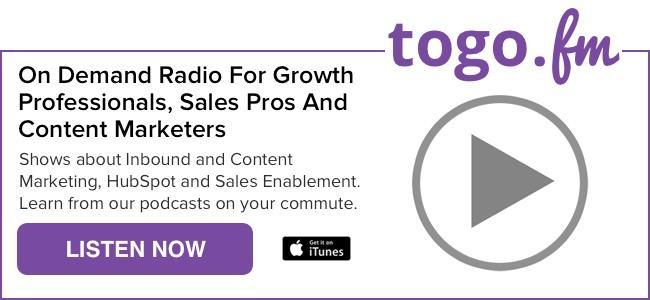
No comments:
Post a Comment